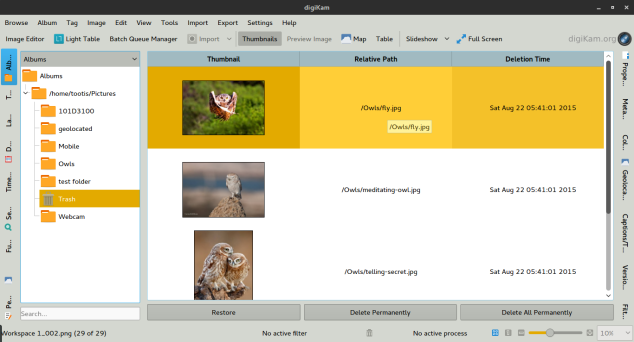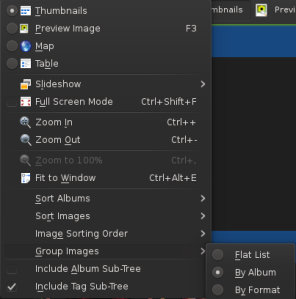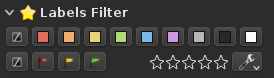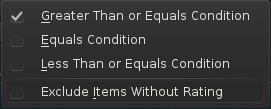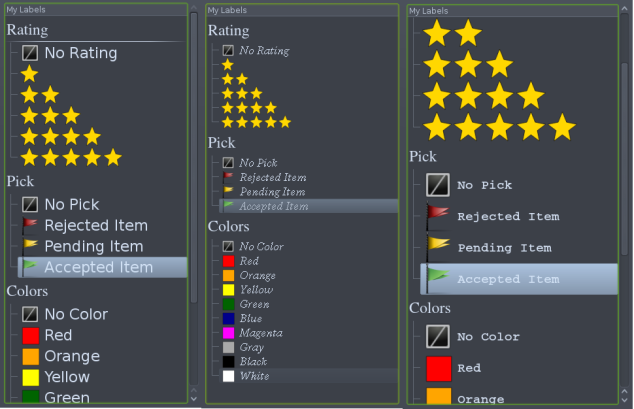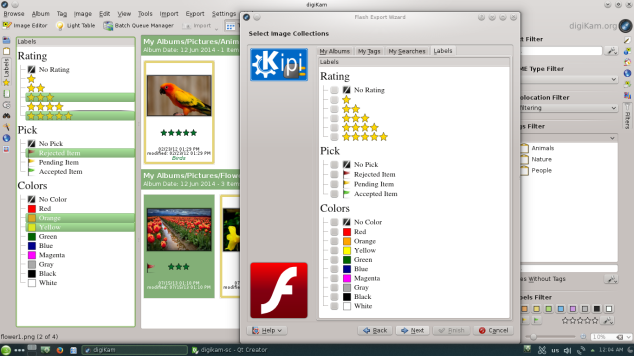The app does not share any user info and currently does not need any internet connection
Projects
PyQt 5 and QWebEngine
I stumbled upon a problem when I was working my graduation project and tried to create a QWebEngineView to put a simple HTML code and listen to click events on some tags.
The problem was that I wanted to run some python code when someone clicks on a button, I didn’t find any obvious examples on this, So I wrote a question on a stackoverflow and but sadly no one responded.
I kept struggling until I got everything working and at the very first time I answered my own question.
Here is the link of the question on stackoverflow:
http://stackoverflow.com/questions/40821700/qt-5-7-qwebengineview-connect-html-button-click-event-to-c-qt-slot
digiKam | GSoC 15 the summary
I know it’s been too long, I should have written something about my GSoC project with digiKam and how it was going, But actually I was too busy discovering new parts of digiKam source code, By the way, the source code of digiKam is not small it’s 1,079,949 lines of code and increasing every day, also most of my work was away from GUI, so I had no screenshots 🙂
My project was about increasing the performance, portability, and reliability, the project goal was to drop all KIO-Slaves which were created to do DB calls in a separate process and get the results to digiKam app, But why would we drop them if they were working just fine, here is why:
- They were creating some malfunctions on Windows, so they affect the portability
- They need data serialization, So you see data converted to QByteArrays everywhere in the code, Which was creating some performance issues
- KIO-Slaves are working in separate processes, Which were impossible to debug and fix
Now the new implementation is thread based, and everything is done in a single thread, No data serialization anymore, and everything is faster.
Also, the project intended to create a safe way to isolate KIO implementations everywhere in the source code which represents in big part in the code, So I created a wrapper called KIOWrapper, which holds every single file include and method call related to KIO in it, But why isolating them?!, Simply now we can create a CMake flag to make digiKam a pure Qt implementation.
But wait a minute, How can we now do stuff with file system like copy and delete when KIO implementation is isolated and turned off, Simply I created a new thread based implementation to do all IO jobs, like file deletion for example, Just mark a bunch of images in digiKam view, right click on one, then press delete, Now you are creating a number of jobs (tasks) equal to the number of images, and those jobs get appended to the jobs que.
The best part of the project
It was a surprise for me too 🙂 , When I was wrapping KIO code, I found some code which was meant to handle deleting files to trash, So I had to create an equivalent trash implementation, But my mentor Gilles Caulier suggested creating a special trash implementation for digiKam, So there will be a trash for every image collection, Here is a screenshot to illustrate my words
As you can see in the screenshot there is a separate virtual album to see items in your trash for this collection and this album is added for every collection you have on you computer, also, you can see a nice table view showing the relative path which represents the place the image will be restored to, and of course you see the deletion timestamp,
Of course, you can discover everything about it intuitively from the screenshot, Have fun!
Randa Meeting 2015
There is a lot of work to do and a lot of surprises to reveal, Specially when it comes to Android 🙂 , This year digiKam team will attend the Randa meeting to meet up together trying to do their best to introduce Android ports for digiKam,
To learn more about the event please check this link, and don’t hesitate to donate to make this really happen, Thanks in advance.
New action in Map left sidebar
Now, You can view all non-Geolocated items from your collection, through “Map” left sidebar.
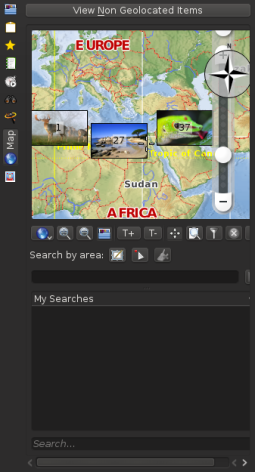
Tags Left Sidebar supports new action now
I just finished patching the Tags sidebar widget it now supports “No Tags“, As you can see here:
 When you click on the “No Tags” radio button, the tags tree is disabled and all the images which have no tags are shown in the main view as shown here.
When you click on the “No Tags” radio button, the tags tree is disabled and all the images which have no tags are shown in the main view as shown here.
When you click on “Existing Tags” radio button, The tree is activated and the previously selected Tag album is set to the main view, as you can see in the following snapshot.
That’s all.
Wait that’s not all, Those features will be available in the next release of digiKam 4.2.0, and it’s so soon.
Ready to receive your feedback about it.
AlbumHistory is ready
I just committed the work relevant to “AlbumHistory” module, Now It’s ready to work with the new “Labels” Tree-view.
Now, Remaining:
- Patching Tags Tree-view to contain “No Tags“
- Documentation
I still don’t know how to start working on “No Tags“, But I must say, I love this project 😀